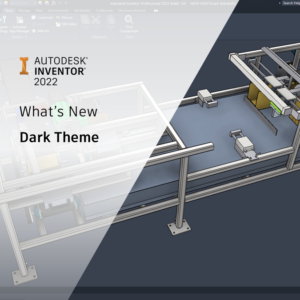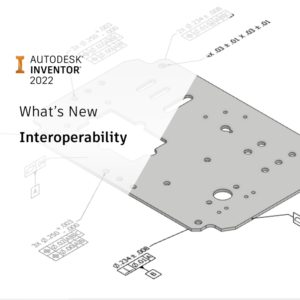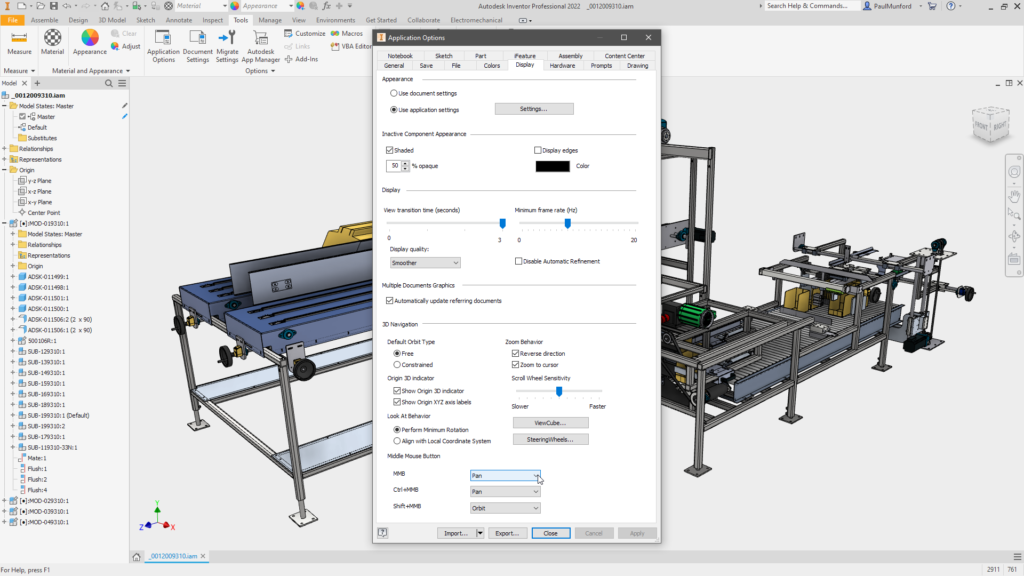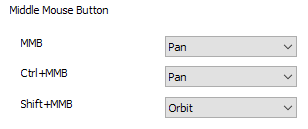You don’t have to wait for the next yearly release of Autodesk Inventor to benefit from the new functionality and workflow improvements we’ve been working on.
Subscribers can have everything we have completed – as soon as it’s ready in the current ‘Point’ release. Log into your account now and download.
We typically issue 2 point releases that have new functionality per year. File types are not affected, and they are always compatible with the current release. Point releases are a quick update and do not require a uninstall and reinstall, the new functionality is simply added to your existing Inventor 2022 installation.
All functionality released in the point releases will be incorporated into the next major release – Inventor 2023!
Click here to find out what’s new in Inventor 2022.
Autodesk Inventor update
iLogic Enhancement – copy & paste a rule within the iLogic browser.
Copying iLogic rules to new components have been made easier.
You can now select the iLogic rule in the iLogic browser, Right Mouse Button click (RMB) and pick ‘copy’ then RMB click again and pick ‘Paste’, to copy your rule into the same component or another part or assembly.
![Autodesk Inventor Update copy iLogic rules]()
This is an Inventor Ideas request: iLogic Copy Rules & Add iLogic Copy – Paste function (Thank you!)
Rename custom Colour Schemes in the editor.
You can now re-name your custom color schemes from within the color schemes editor.
Inventor 2022.1 What’s new in Assembly modeling?
Rename Design views on creation.
When you create or copy a design view, you can now edit its name immediately.
Derived part – replace base component.
Inventor 2022.1 includes a new option for the derive workflow, which allows you to switch out the base component of a derived part or assembly.
This is an Inventor Ideas request: Derived part replace model reference.
Click here to add your suggestions to improve your Inventor workflows to Inventor ideas.
Highlighting of Invisible components.
When hovering your mouse cursor over components in the assembly browser, Components that have their visibility turned off will highlight in the model window.
![Autodesk Inventor update highlight invisible components]()
Selection of invisible or suppressed components
We’ve made it easier to group select components that you can’t see in the graphics window, with new selection filters for selecting all Invisible, or all Suppressed components.
Tip: You can assign a custom command key for these filters in the Customise dialog box.
Tip: Use the hotkey combination ‘SHIFT+RMB’ to bring up the selection filters at your cursor.
Quick access to presentation files
You can now open presentation files from within the assembly model browser.
![Autodesk Inventor update new open presentation]()
Substitute model states
To clarify what workflows are available when a substitute model is active, the following commands will be disabled (greyed out) or will display a warning message.
In the Ribbon:
- Place iLogic Component
- Analyze Interference
- Activate Contact Solver
- Convert to Weldment
Component context menu:
- Demote/Promote
- Replace from Content Center…
Dynamic Simulation will display a message explaining the substitute model state (an assembly that has been derived into a single part) has no moving bodies.
Frame Analysis will display a message explaining the need to switch to a non-substitute model state.
Migration of Legacy Substitute Parts
When migrating substitute designs to Inventor 2022, the automatic check for updates process is no longer initiated.
Migration is not interrupted unnecessarily, and you can later unsuppressed the link with the base and use local update to get the latest Substitute version.
BOM manager enhancements
You can now select multiple adjacent or non-adjacent cells in the bill of material (BOM) manager and delete their contents.
![]()
When exporting your bill of materials, you now have the same export options that you have when exporting a parts list.
(Apart from ‘Title’ because the BOM in the BOM manager doesn’t have one!).
Content center red text on save.
Red text in the ‘Save’ dialog is used to indicate files that are not in the project workspace.
Content Center components or custom component libraries, that are saved in your project workspace or are defined as libraries, will no longer appear as red text in the save dialog.
Inventor 2022.1 What’s new in Part Modelling?
Multiple edge selection for chamfers
When creating ‘Distance-Distance’ Chamfers in Inventor 2022.1, you can now select multiple edges on a shared face that don’t touch.
Window selection in sheet metal
You can now window select Sheet Metal Cut profiles.
Midpoint selection in sketches
You can now apply distance and 3-point angular dimensions to sketch line, arc, and part edge midpoints in Part, Assembly, and Drawing sketches – without having to manually add the midpoint first.
![]()
Edit and share sketch from sketch dimension.
It is now possible to edit or share a sketch from a selected sketch dimension in parts and assemblies.
When you select a dimension, the Edit Sketch option is available in the context menu for parts and assemblies. The Share Sketch option is available for parts only.
Inventor 2022.1 What’s new in Drawings?
Insert Sketch Symbol
To make it easier to insert your sketched symbols, without having to re-pick the options, Sketched Symbol options are now preserved across Inventor sessions, on a per-user basis.
This includes:
- Leader, Visible
- Static
- Symbol Clipping
- Scale
- Rotate
Delete sheets using the Delete key
You can now delete drawing sheets by selecting a sheet and pressing the Delete key.
The “Delete Sheet” command – available by RMB click on a sheet, has been re-named ‘Delete’.
Multi-sheet browsing
To make it easier to browse through the sheets in multi-sheet drawings, you can now browse using the ‘Next Sheet’ or ‘Previous Sheet’ commands, available on RMB click or by using ‘CTRL+Page Up’ or ‘CTRL+Page Down’.
![]()
This is an Inventor Ideas request: Next page/sheet … IDW
Tip: You can assign a custom command key for these commands in the Customise dialog box.
Performance improvements
- Graphics performance for these Visual Styles, Wireframe with Hidden Edges & Wireframe with Visible Edges Only.
- Changing component visibility in Express mode.
- Open performance for Assembly/Part/Drawing files with large images in them.
Inventor 2022.1 Translator enhancements
- Read and write CATIA V5-6R2021
- Read SolidWorks material names
- Enhance reading performance and memory use for DGN and SketchUp formats.
- Enhance performance when creating cloud mesh from CATIA V5 file (.catpart)
- Read Creo 8.0
- Read and write Pro/E Granite 14
- Added support for assembly hierarchy to QIF
- Added support for geometric tolerance with projected zone
Conclusion
We hope that you find this Autodesk Inventor update helpful and you download it today. And, keep an eye out for Inventor 2022.2 coming later in the year!
Give us your feedback with a post in the Inventor forum.
Submit your suggestions for how to improve Inventor on Inventor Ideas.
Join the Inventor Feeback community – test drive early Alpha/Beta builds of Inventor and give your feedback directly to the product team.
The post Autodesk Inventor update for 2022.1 appeared first on Inventor Official Blog.


![😉]()